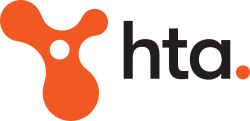Through the Xero accounting software, you can now process your super payments with just a few clicks. Read on to find out more.
In the same way that the reconciliation for your bank statements is important for your business, reconciling super payments is also crucial for your SME. Because super contributions in the form of a Superannuation Guarantee are required from employers, it is your responsibility as a business owner to comply with these payments regularly. Fortunately, you can get these out of the way with just a few clicks from your computer. Through the Xero accounting software, you can allocate super payments for your employees in a breeze. What’s more, Xero also allows you to reconcile these payments easily.
Auto Super via Xero
If you have a Premium 10 or above subscription with Xero, you have access to Auto Super. Auto Super allows you to process one payment for multiple superannuation funds and Xero will do the rest by splitting the payment and sending it to the correct superannuation funds. Xero uses a third-party provider to provide this service – ClickSuper. Using Auto Superannuation can save you a lot of time when paying your employees’ super funds.
Click here to see how to register – https://help.xero.com/au/PayrollGSAutoSuper
Processing Super Payments using Auto Super
The actual process of making payments for your employees’ super involves the submission of a payment batch for processing. Note that prior to processing, this payment batch must be approved by the person who is authorised to approve the payments. Once the payment has been completed, the authoriser will receive an SMS to confirm the successful payment.
The Reconciliation Process
For most SMEs, reconciling the successful payment with your current bank statements is a standard procedure. Unfortunately, aside from this being a tedious process, the added burden is that the deduction on your bank statements is not available in real time. Now, though, with the advent of modern cloud technologies, you can reconcile super payments with the help of Xero. Here’s a simple guide to reconciling your super payments through this cloud accounting tool:
- Navigate to the Dashboard section.
- Determine which bank account you used to secure the super payments. Click Reconcile items.
- Choose the specific statement line for the super payments you have settled.
- Enter the required information prompted by the program. This can be found on the right side of your screen. Your super payments will generally be allocated against the Super Payable account.
- Click OK to reconcile.
The value of reconciling super payments in one go cannot be emphasised enough. Aside from catching potential errors and ensuring super compliance, it also provides a record of successful super payments. In the long run, this would significantly help resolve potential conflicts or disputes regarding your adherence to government-mandated super contributions.
Need help in handling your super requirements? We can help! Click here to check out our superannuation services at HTA!