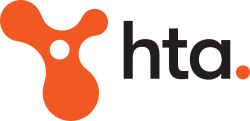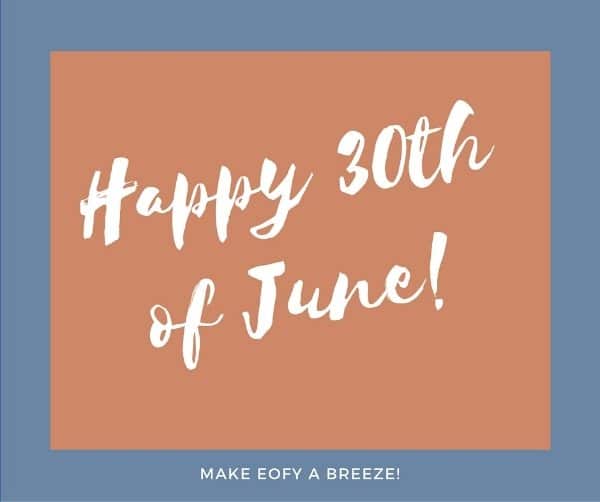
The end of the financial year is here! And thankfully, with Xero, you don’t need to worry about any final back-ups and rollovers before having to manually upgrade your file – the process is much simpler!
We have summarised the main steps you should follow to ensure your payment summaries are issued without any questions asked:
- Process all pay runs for the year – this is essential to ensure that nothing is missed in the payment summaries. The payment date is the important date here as this is when it is recorded in Xero – therefore, if you have a pay run which overlaps the 2016/2017 financial year, if it is paid in the 2017 financial year it will not be included on the 2016 financial year payment summaries.
- Reconcile end of year payroll to general ledger – you can run a Payroll Activity Summary report for the full financial year and compare these figures against a General Ledger Balance report – the amounts should match before proceeding. If the amounts don’t match, you may need to review what has been posted to the various accounts during the financial year.
- Review employee payment summary amounts – you can run a Payment Summary Details report from the All Reports menu under Payroll. This should be reviewed in detail – in particular, check any allowances, deductions or reportable employer superannuation contributions.
- Check employee payment summaries – go to Payroll > Employees and select the Payment Summaries You will then be required to confirm the organisations details before seeing a list of payment summaries to be lodged – ensure you enter any reportable fringe benefits or lump sum amounts in separately if applicable.
- Publish employee payment summaries – once you are happy with the payment summaries, you can preview these to get PDF copies for a final review. After these have been reviewed, you can select all employees and click Publish – once published the status will change and the payment summaries will now be available on the employee portal. You can also send to the employees via email or generate printable PDF copies to be sent in the mail.
- Send the annual payment summaries report to the ATO – this step depends on a number of circumstances however it is no longer necessary to send the ATO the EMPDUPE file on a disk – this must be filed electronically
For detailed instructions around the above steps, please follow this link. This link also includes a short video which explains all of these steps visually making the process as easy as possible for you.
If you require any assistance with the above steps, please do not hesitate to contact your advisor at HTA Advisory.